questions that we’ve heard more than once
SUPPORT FAQs

Routers
Unlike nearly all other ISPs we provide a free router with Wifi capabilities for all new TaosNet customers. These routers provide decent Wifi coverage within small homes. However, for homes of any size, or for customers with our faster plans, we strongly recommend that you upgrade your Wifi to our TaosNet Blast Managed Wifi 6 router….

TaosNet Wifi Routers
TaosNet Blast Managed Wifi 6 Router ($14.95 per month)
Our Blast Managed Wifi 6 router provides amazing speeds and Wifi 6 coverage throughout your home. Additionally, it comes with Parental Controls, which allow you to block access to types of websites (i.e. adult content) on the internet, disable devices from accessing the internet as you see fit (“kids, time to eat dinner! *turns off kids phones internet access to speed up the come-to-the-diner-table process*) and Active Security Protection, which detects and blocks threats and attacks the internet and from devices on your home network. We’ll replace this router free of charge if it fails for any reason other than physical damage (i.e. If you drop it, or spill water on it, you pay for a replacement at $299.) And unlike third-party routers we’ll gladly help you via our support line and email if you are having issues with it.
TaosNet Mikrotik Free Router with Wifi (free)
Our free Mikrotik router – which is something that no other ISP that we are aware of provides – is a great little router for basic wifi coverage in very small homes. It’s also suitable for our lower speed plans. It comes with 5 ethernet ports which allows you to directly connect other devices to it. For example, if you have a third-party Wifi system that you’d like to use you can plug it into one of the ethernet ports on this Mikrotik.

Other Wifi Systems
There are literally thousands of wifi systems to choose from (we’ve found most aren’t very good) and you are free to purchase and plug those into our one of the available network ports on our Mikrotik routers. Just beware that we can’t help you set it up or help diagnose problems with Wifi or other networking devices that you add to our network.
No, never. Well, almost never. OK, the only time it’s ok to reset your router, is when you have specifically been told by TaosNet that it is ok for you to reset your router. Otherwise, no.
You now have a pre-configured Taosnet Blaster router and you want to set it up for your internet router. What do you do? After taking the router out of its box and plugged the power cord in. The next thing you’ll want to do is plug your antenna cable into the router.
STEP 1 – Download the CommandIQ app from either the Apple Store or Google Play. Download CommandIQ to your device (any device that you prefer, but we recommend your phone so that you always have control). Once downloaded, open the app.
STEP 2 – Login
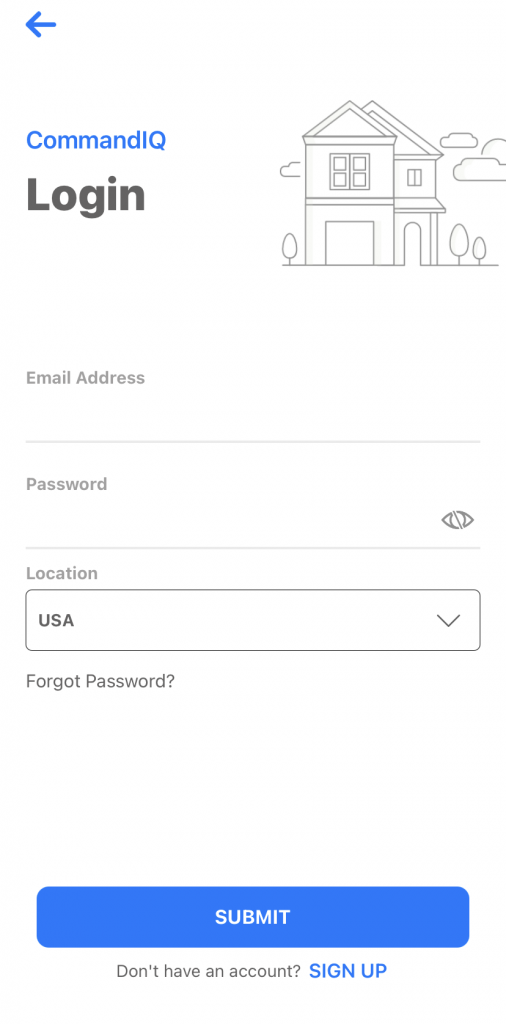
STEP 3 – Registration Tap sign up at the bottom. Use any email address and create a password that you will remember. Tap Submit
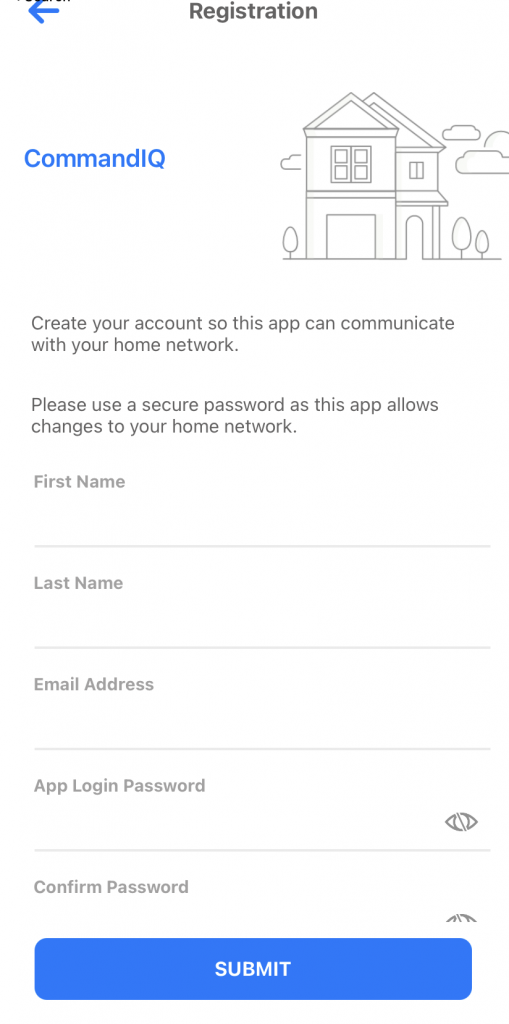
STEP 4 – Set Up – Make sure that your router is plugged in and working, once that is confirmed, tap Yes on the Setup Page.
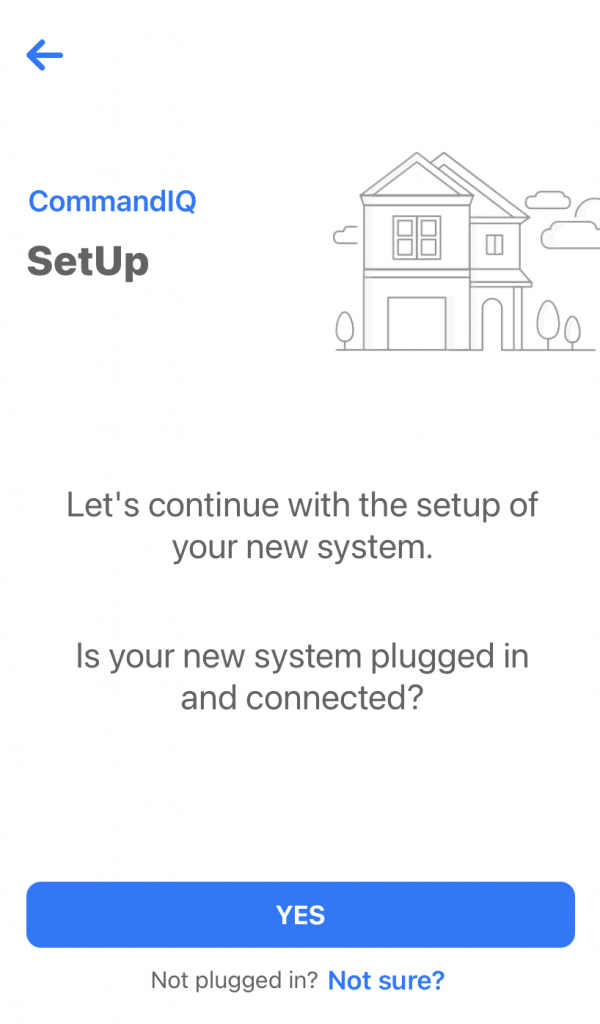
STEP 5 – Router Configuration – Tap QR Code Symbol to bring up the camera on your device. You may have to allow it access first, for it to work. Scan the QR Code on the bottom of the router or scan the QR code on the sticker that came in the box with the router. It will automatically fill in the MAC and Serial Fields. Tap Submit
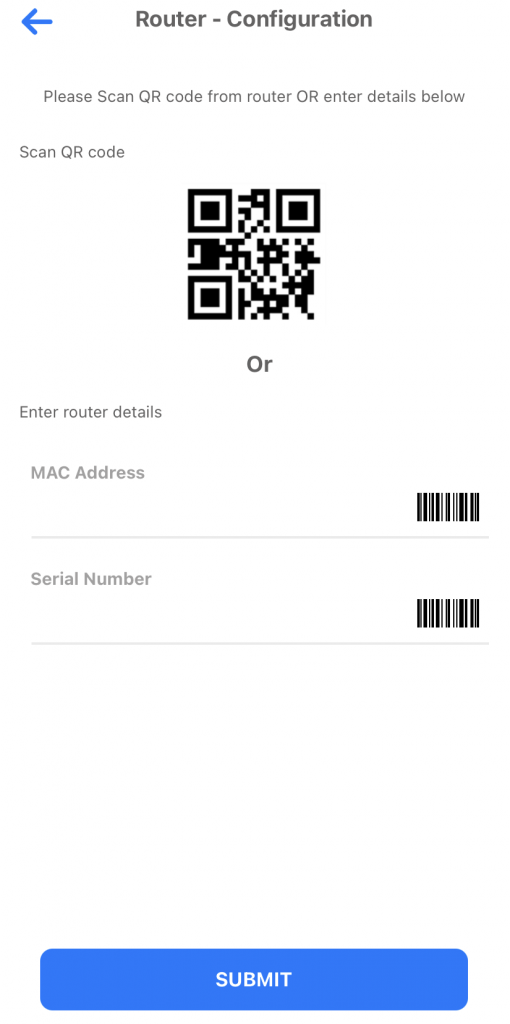
STEP 6 – Scan QR Code
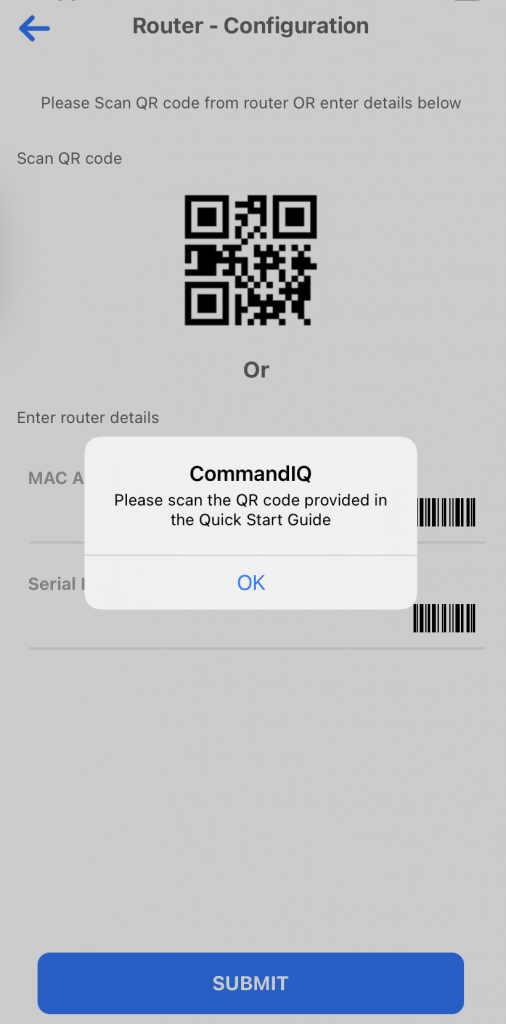
STEP 7 – Network Details – Normally, Taosnet has already configured your router with the proper WifI name and password. If you are happy with the current settings, tap “Click here to Skip”
Voila! You are Done.
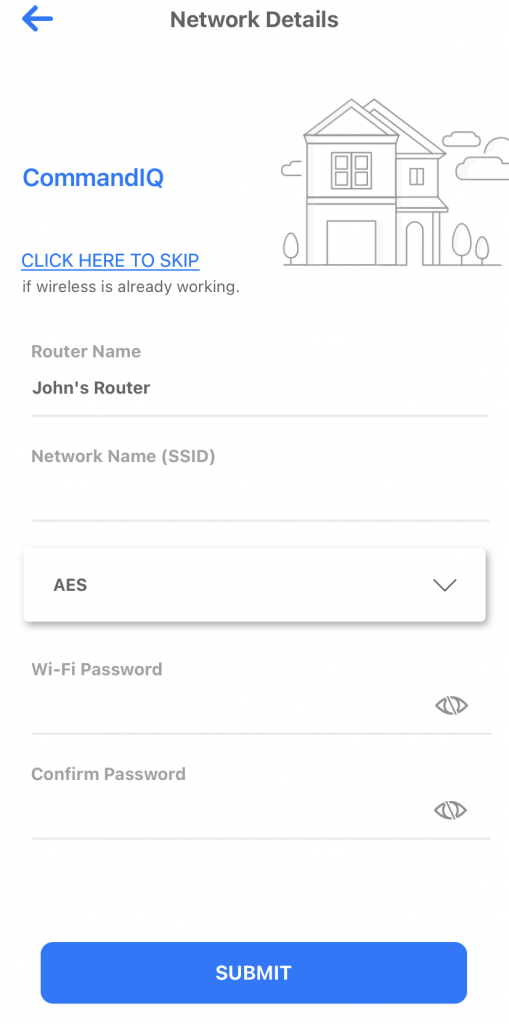
Internet
Unlike nearly all other ISPs we provide a free router with Wifi capabilities for all new TaosNet customers. These routers provide decent Wifi coverage within small homes. However, for homes of any size, or for customers with our faster plans, we strongly recommend that you upgrade your Wifi to our TaosNet Blast Managed Wifi 6 router….

TaosNet Wifi Routers
TaosNet Blast Managed Wifi 6 Router ($14.95 per month)
Our Blast Managed Wifi 6 router provides amazing speeds and Wifi 6 coverage throughout your home. Additionally, it comes with Parental Controls, which allow you to block access to types of websites (i.e. adult content) on the internet, disable devices from accessing the internet as you see fit (“kids, time to eat dinner! *turns off kids phones internet access to speed up the come-to-the-diner-table process*) and Active Security Protection, which detects and blocks threats and attacks the internet and from devices on your home network. We’ll replace this router free of charge if it fails for any reason other than physical damage (i.e. If you drop it, or spill water on it, you pay for a replacement at $299.) And unlike third-party routers we’ll gladly help you via our support line and email if you are having issues with it.
TaosNet Mikrotik Free Router with Wifi (free)
Our free Mikrotik router – which is something that no other ISP that we are aware of provides – is a great little router for basic wifi coverage in very small homes. It’s also suitable for our lower speed plans. It comes with 5 ethernet ports which allows you to directly connect other devices to it. For example, if you have a third-party Wifi system that you’d like to use you can plug it into one of the ethernet ports on this Mikrotik.

Other Wifi Systems
There are literally thousands of wifi systems to choose from (we’ve found most aren’t very good) and you are free to purchase and plug those into our one of the available network ports on our Mikrotik routers. Just beware that we can’t help you set it up or help diagnose problems with Wifi or other networking devices that you add to our network.
- ns1.newmex.com
- ns2.newmex.com
Or, sometimes techies need to know the DNS IP addresses:
- Primary DNS: 209.188.112.3
- Secondary DNS: 209.188.112.99
The first thing to do when you can’t connect to the internet is to power cycle all of your equipment. This is fancy for “turn it all off, then turn it all back on.” Including your computer. If you call us this is the first thing you we are going to ask you to do as it fixes 80% of all issues.
For TaosNet wireless customers this usually means you’ll want to unplug the power cord to your wireless router and the power cord to your antenna and make sure the lights are off on both. Then wait about a minute, then plug them both back in. Then restart your computer. If you still can’t get online then give us a call. 575-758-7598
No, never. Well, almost never. OK, the only time it’s ok to reset your router, is when you have specifically been told by TaosNet that it is ok for you to reset your router. Otherwise, no.
You now have a pre-configured Taosnet Blaster router and you want to set it up for your internet router. What do you do? After taking the router out of its box and plugged the power cord in. The next thing you’ll want to do is plug your antenna cable into the router.
STEP 1 – Download the CommandIQ app from either the Apple Store or Google Play. Download CommandIQ to your device (any device that you prefer, but we recommend your phone so that you always have control). Once downloaded, open the app.
STEP 2 – Login
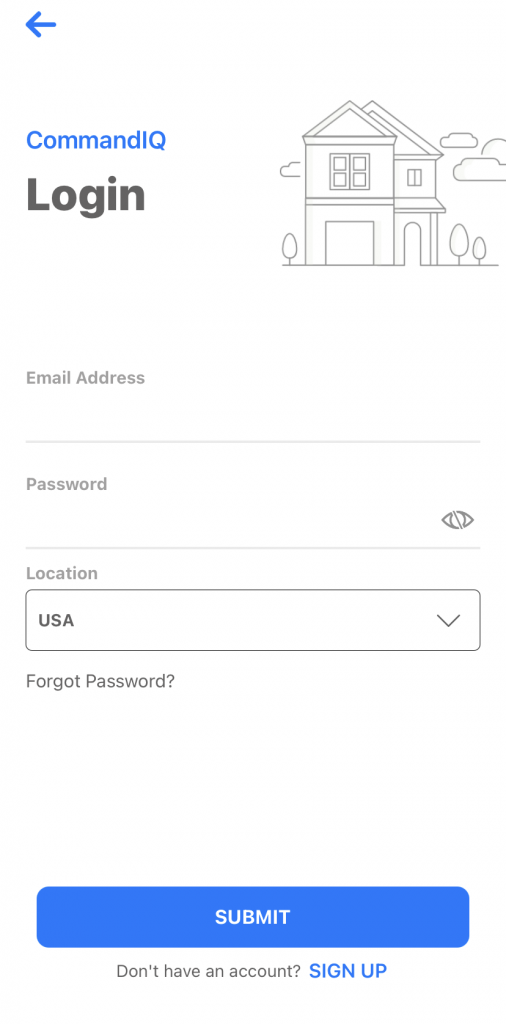
STEP 3 – Registration Tap sign up at the bottom. Use any email address and create a password that you will remember. Tap Submit
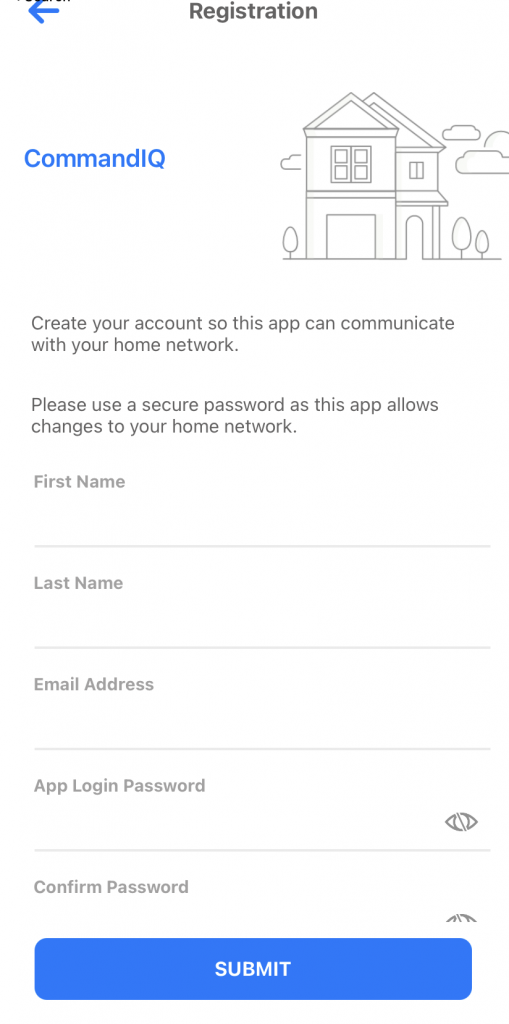
STEP 4 – Set Up – Make sure that your router is plugged in and working, once that is confirmed, tap Yes on the Setup Page.
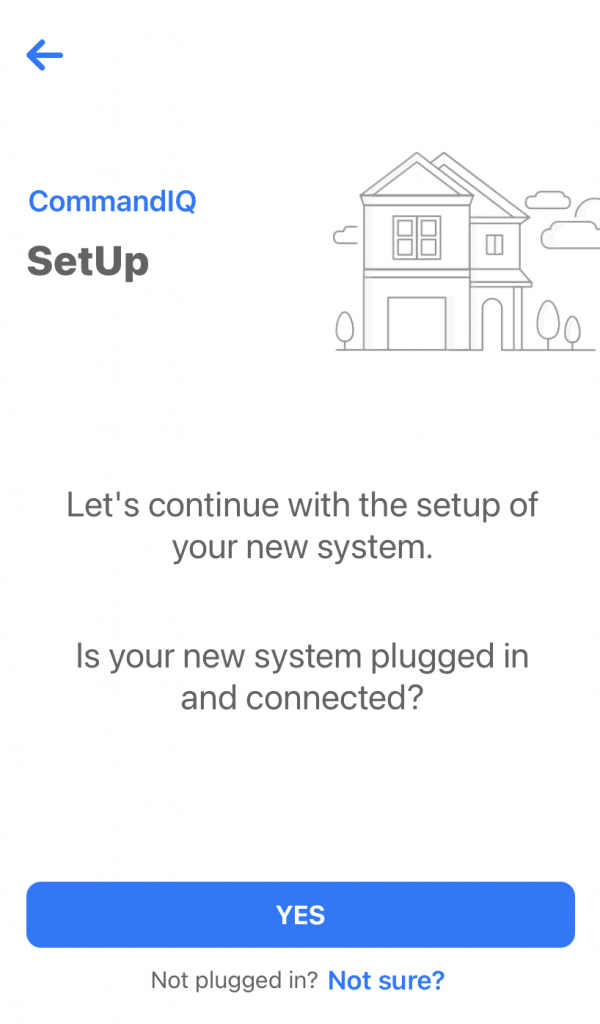
STEP 5 – Router Configuration – Tap QR Code Symbol to bring up the camera on your device. You may have to allow it access first, for it to work. Scan the QR Code on the bottom of the router or scan the QR code on the sticker that came in the box with the router. It will automatically fill in the MAC and Serial Fields. Tap Submit
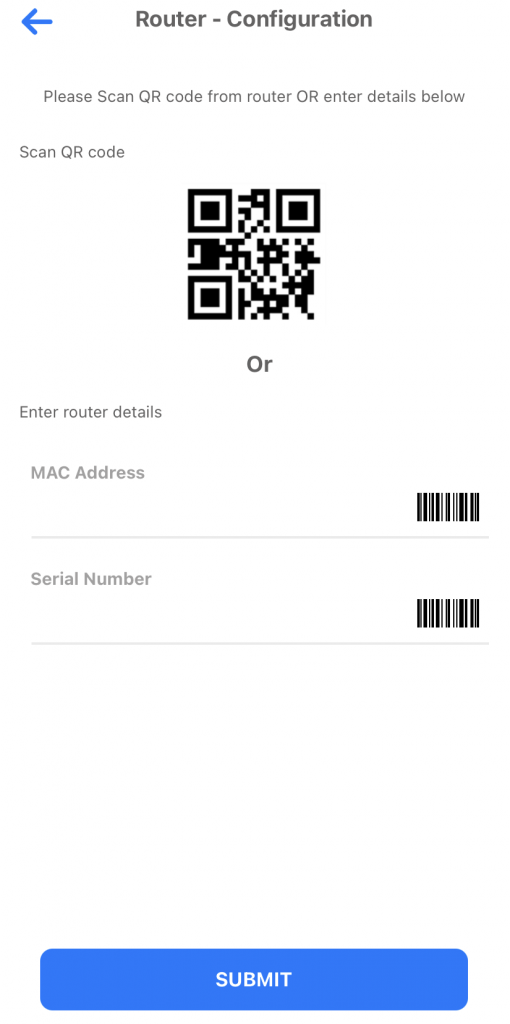
STEP 6 – Scan QR Code
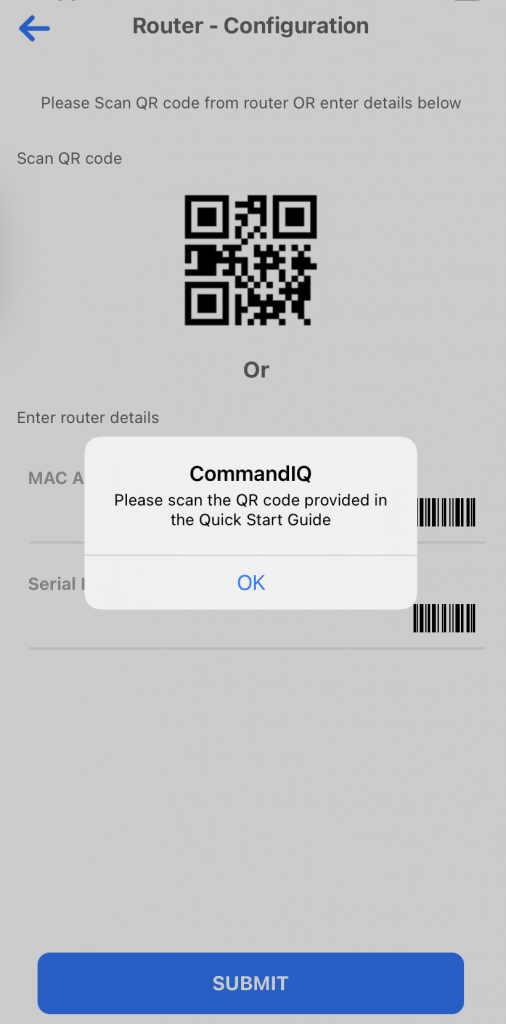
STEP 7 – Network Details – Normally, Taosnet has already configured your router with the proper WifI name and password. If you are happy with the current settings, tap “Click here to Skip”
Voila! You are Done.
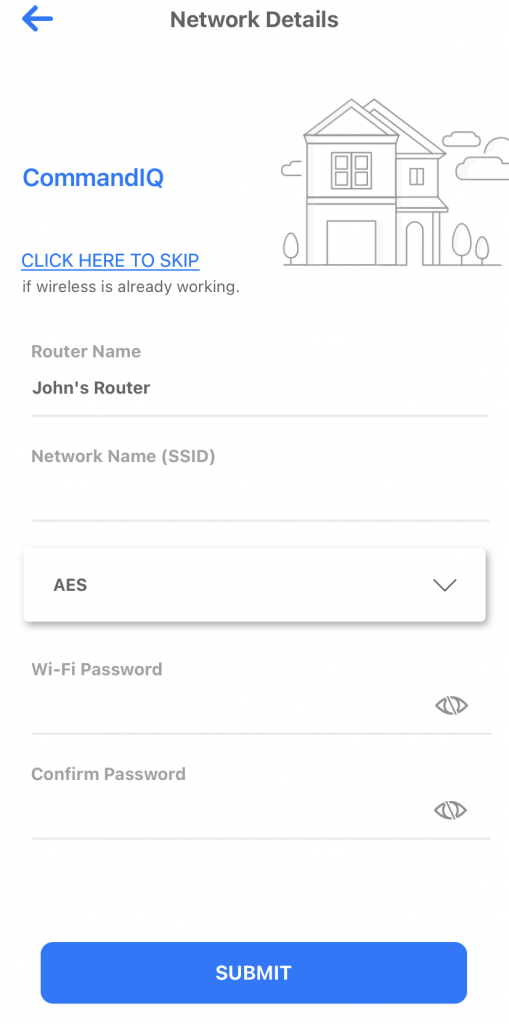
Our 15mbps download plan will let you surf the web and send email very quickly. It’ll also be good enough for one person to stream high-quality video, such as Netflix, Youtube, etc. at a time. However, it usually isn’t enough bandwidth for 4K video nor is it enough bandwidth for more than two people to watch streaming video at the same time.
As a general rule you need about 8mbps download to stream HD video per person. So if you have two adults and three teens (<- heavy users!) in the house, who all might use their own computers and devices to stream video at the same time, then you’d probably want our 50mbps download plan.
Keep in mind that you can upgrade or downgrade your bandwidth plan any time. So you might start off slow and upgrade as needed.
See all of our plans here.
Hosting
- ns1.newmex.com
- ns2.newmex.com
Or, sometimes techies need to know the DNS IP addresses:
- Primary DNS: 209.188.112.3
- Secondary DNS: 209.188.112.99


