questions that we’ve heard more than once
SUPPORT FAQs

Routers
Unlike nearly all other ISPs we provide a free router with Wifi capabilities for all new TaosNet customers. These routers provide decent Wifi coverage within small homes. However, for homes of any size, or for customers with our faster plans, we strongly recommend that you upgrade your Wifi to our TaosNet Blast Managed Wifi 6 router….

TaosNet Wifi Routers
TaosNet Blast Managed Wifi 6 Router ($14.95 per month)
Our Blast Managed Wifi 6 router provides amazing speeds and Wifi 6 coverage throughout your home. Additionally, it comes with Parental Controls, which allow you to block access to types of websites (i.e. adult content) on the internet, disable devices from accessing the internet as you see fit (“kids, time to eat dinner! *turns off kids phones internet access to speed up the come-to-the-diner-table process*) and Active Security Protection, which detects and blocks threats and attacks the internet and from devices on your home network. We’ll replace this router free of charge if it fails for any reason other than physical damage (i.e. If you drop it, or spill water on it, you pay for a replacement at $299.) And unlike third-party routers we’ll gladly help you via our support line and email if you are having issues with it.
TaosNet Mikrotik Free Router with Wifi (free)
Our free Mikrotik router – which is something that no other ISP that we are aware of provides – is a great little router for basic wifi coverage in very small homes. It’s also suitable for our lower speed plans. It comes with 5 ethernet ports which allows you to directly connect other devices to it. For example, if you have a third-party Wifi system that you’d like to use you can plug it into one of the ethernet ports on this Mikrotik.

Other Wifi Systems
There are literally thousands of wifi systems to choose from (we’ve found most aren’t very good) and you are free to purchase and plug those into our one of the available network ports on our Mikrotik routers. Just beware that we can’t help you set it up or help diagnose problems with Wifi or other networking devices that you add to our network.
Wondering if your router is trying to get your attention? Check out these photos of routers relaxing in their native habitat. If your router looks like either of these, your router is most likely fine. Otherwise, give us a call and we’ll help soothe your router beast.


No, never. Well, almost never. OK, the only time it’s ok to reset your router, is when you have specifically been told by TaosNet that it is ok for you to reset your router. Otherwise, no.
You now have a pre-configured Taosnet Blaster router and you want to set it up for your internet router. What do you do? After taking the router out of its box and plugged the power cord in. The next thing you’ll want to do is plug your antenna cable into the router.
STEP 1 – Download the CommandIQ app from either the Apple Store or Google Play. Download CommandIQ to your device (any device that you prefer, but we recommend your phone so that you always have control). Once downloaded, open the app.
STEP 2 – Login
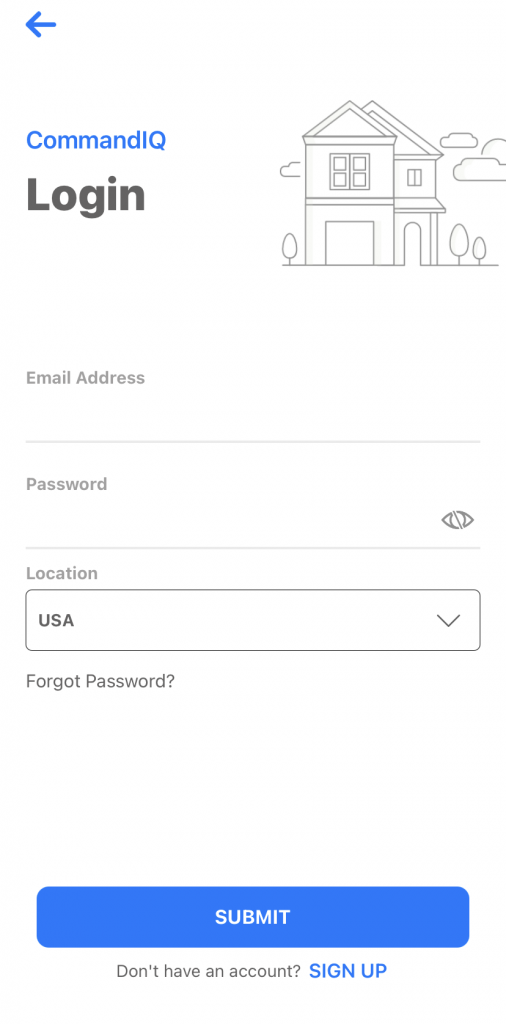
STEP 3 – Registration Tap sign up at the bottom. Use any email address and create a password that you will remember. Tap Submit
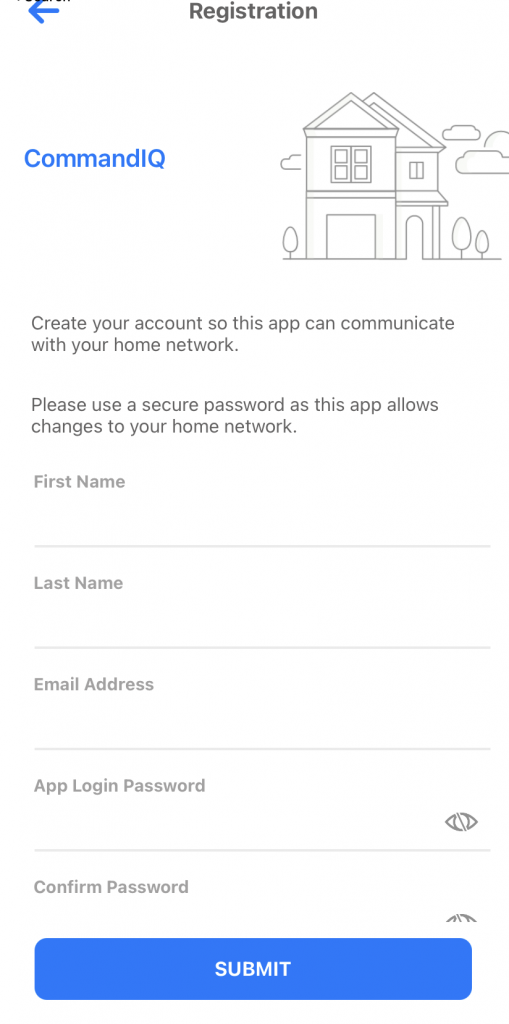
STEP 4 – Set Up – Make sure that your router is plugged in and working, once that is confirmed, tap Yes on the Setup Page.
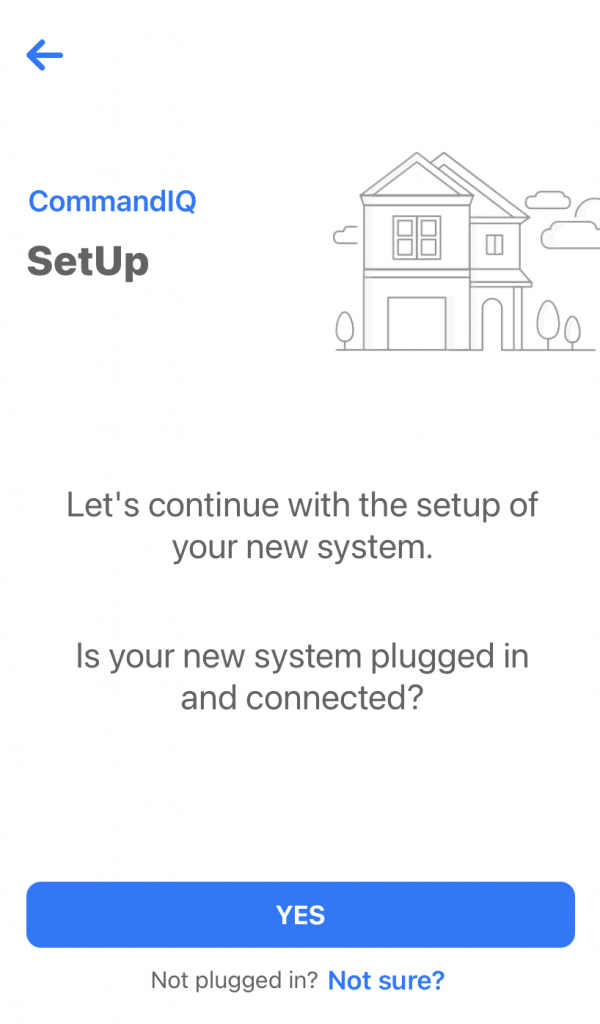
STEP 5 – Router Configuration – Tap QR Code Symbol to bring up the camera on your device. You may have to allow it access first, for it to work. Scan the QR Code on the bottom of the router or scan the QR code on the sticker that came in the box with the router. It will automatically fill in the MAC and Serial Fields. Tap Submit
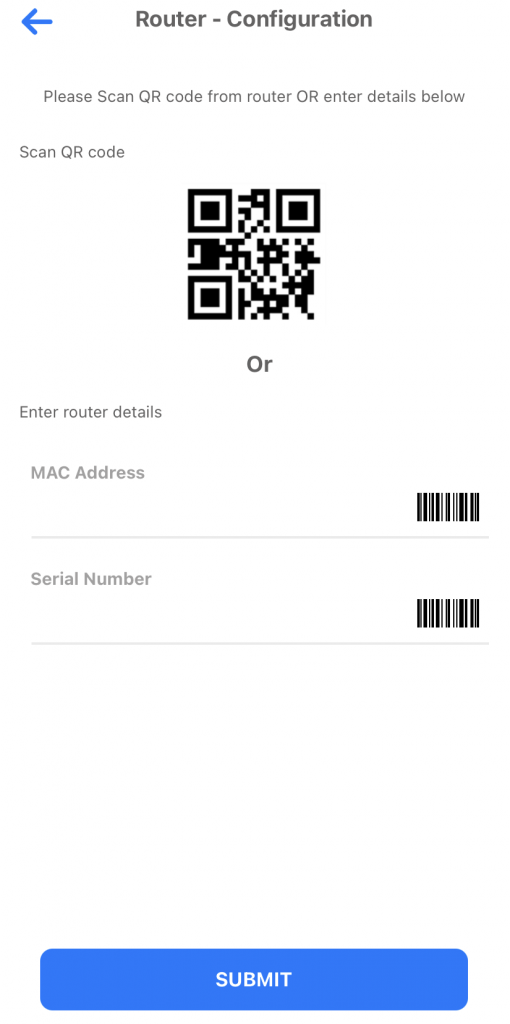
STEP 6 – Scan QR Code
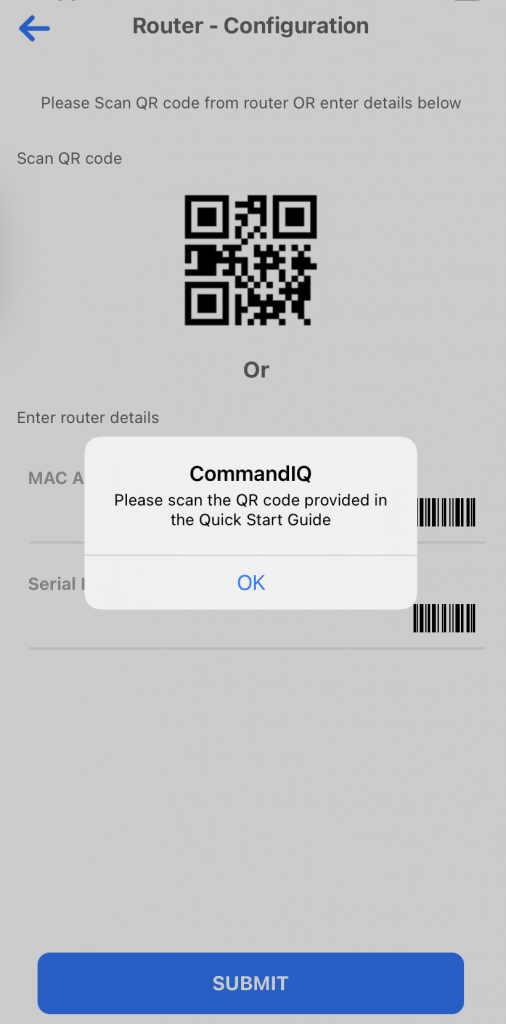
STEP 7 – Network Details – Normally, Taosnet has already configured your router with the proper WifI name and password. If you are happy with the current settings, tap “Click here to Skip”
Voila! You are Done.
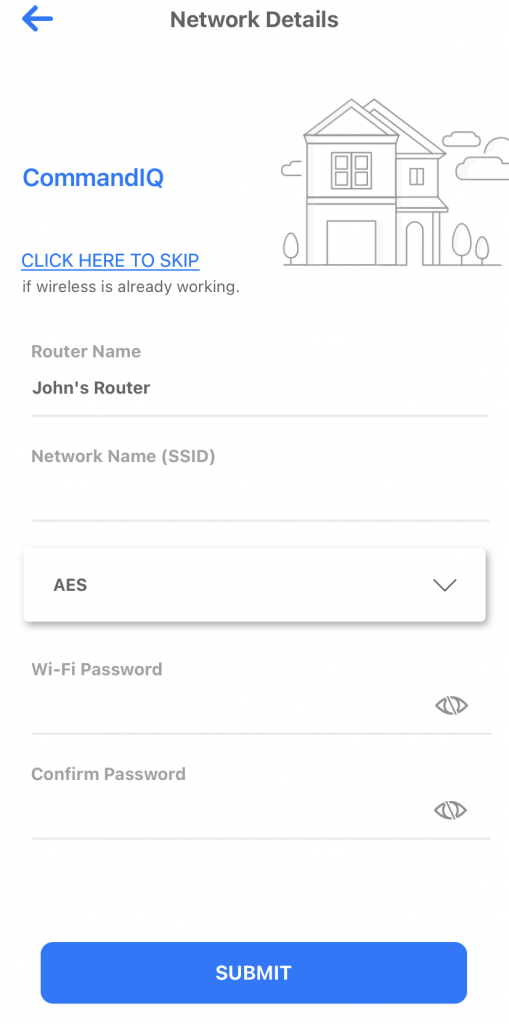
Internet
Unlike nearly all other ISPs we provide a free router with Wifi capabilities for all new TaosNet customers. These routers provide decent Wifi coverage within small homes. However, for homes of any size, or for customers with our faster plans, we strongly recommend that you upgrade your Wifi to our TaosNet Blast Managed Wifi 6 router….

TaosNet Wifi Routers
TaosNet Blast Managed Wifi 6 Router ($14.95 per month)
Our Blast Managed Wifi 6 router provides amazing speeds and Wifi 6 coverage throughout your home. Additionally, it comes with Parental Controls, which allow you to block access to types of websites (i.e. adult content) on the internet, disable devices from accessing the internet as you see fit (“kids, time to eat dinner! *turns off kids phones internet access to speed up the come-to-the-diner-table process*) and Active Security Protection, which detects and blocks threats and attacks the internet and from devices on your home network. We’ll replace this router free of charge if it fails for any reason other than physical damage (i.e. If you drop it, or spill water on it, you pay for a replacement at $299.) And unlike third-party routers we’ll gladly help you via our support line and email if you are having issues with it.
TaosNet Mikrotik Free Router with Wifi (free)
Our free Mikrotik router – which is something that no other ISP that we are aware of provides – is a great little router for basic wifi coverage in very small homes. It’s also suitable for our lower speed plans. It comes with 5 ethernet ports which allows you to directly connect other devices to it. For example, if you have a third-party Wifi system that you’d like to use you can plug it into one of the ethernet ports on this Mikrotik.

Other Wifi Systems
There are literally thousands of wifi systems to choose from (we’ve found most aren’t very good) and you are free to purchase and plug those into our one of the available network ports on our Mikrotik routers. Just beware that we can’t help you set it up or help diagnose problems with Wifi or other networking devices that you add to our network.
- ns1.newmex.com
- ns2.newmex.com
Or, sometimes techies need to know the DNS IP addresses:
- Primary DNS: 209.188.112.3
- Secondary DNS: 209.188.112.99
The first thing to do when you can’t connect to the internet is to power cycle all of your equipment. This is fancy for “turn it all off, then turn it all back on.” Including your computer. If you call us this is the first thing you we are going to ask you to do as it fixes 80% of all issues.
For TaosNet wireless customers this usually means you’ll want to unplug the power cord to your wireless router and the power cord to your antenna and make sure the lights are off on both. Then wait about a minute, then plug them both back in. Then restart your computer. If you still can’t get online then give us a call. 575-758-7598
No, never. Well, almost never. OK, the only time it’s ok to reset your router, is when you have specifically been told by TaosNet that it is ok for you to reset your router. Otherwise, no.
You now have a pre-configured Taosnet Blaster router and you want to set it up for your internet router. What do you do? After taking the router out of its box and plugged the power cord in. The next thing you’ll want to do is plug your antenna cable into the router.
STEP 1 – Download the CommandIQ app from either the Apple Store or Google Play. Download CommandIQ to your device (any device that you prefer, but we recommend your phone so that you always have control). Once downloaded, open the app.
STEP 2 – Login
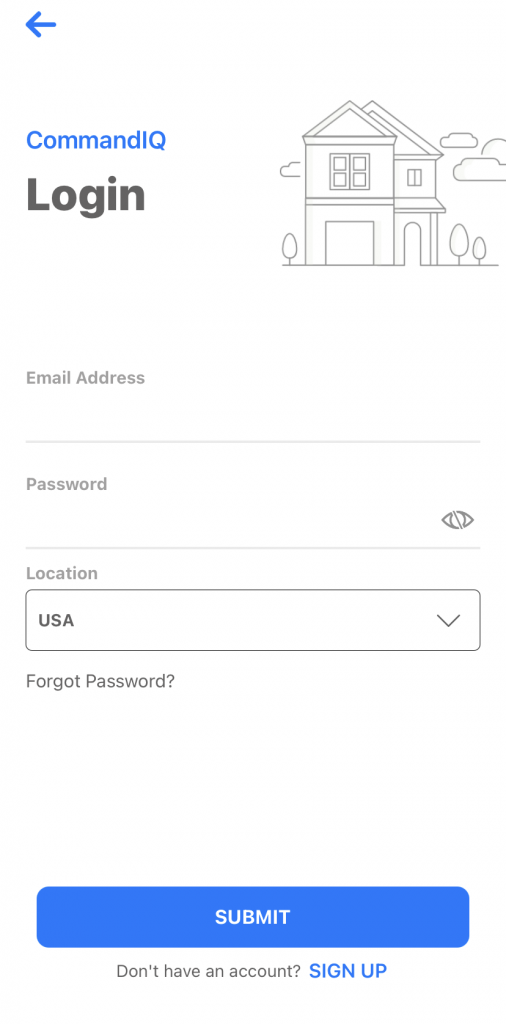
STEP 3 – Registration Tap sign up at the bottom. Use any email address and create a password that you will remember. Tap Submit
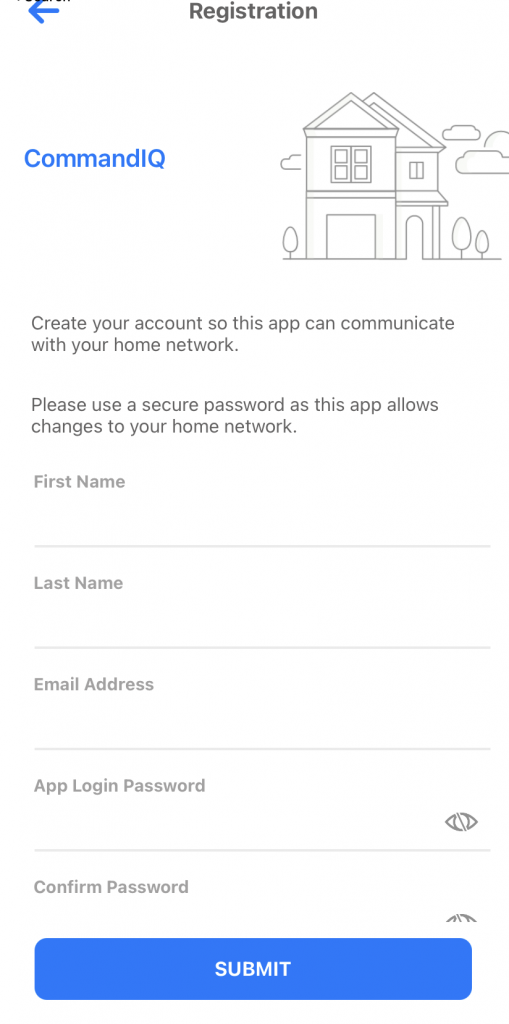
STEP 4 – Set Up – Make sure that your router is plugged in and working, once that is confirmed, tap Yes on the Setup Page.
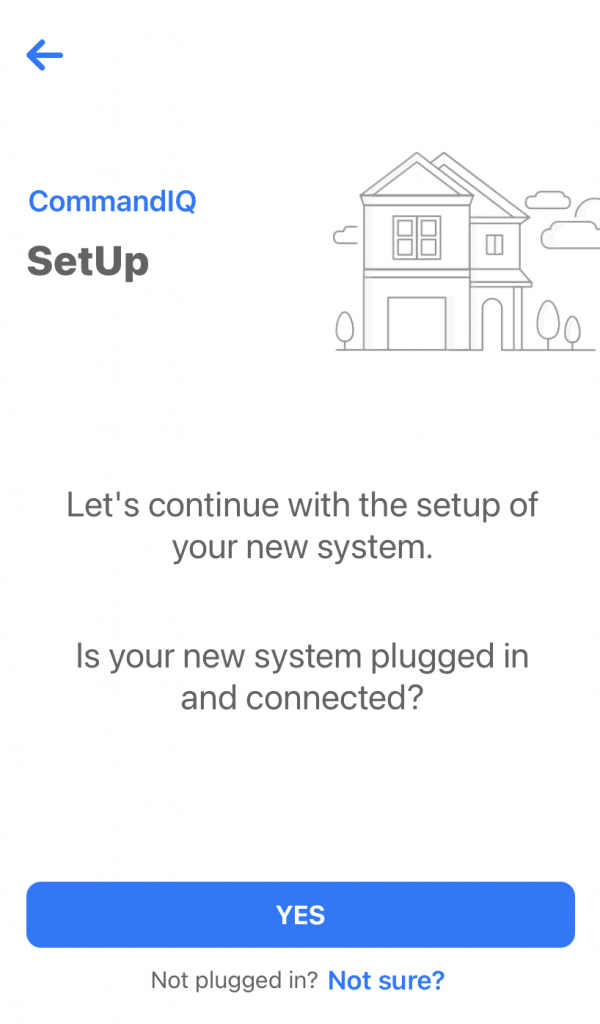
STEP 5 – Router Configuration – Tap QR Code Symbol to bring up the camera on your device. You may have to allow it access first, for it to work. Scan the QR Code on the bottom of the router or scan the QR code on the sticker that came in the box with the router. It will automatically fill in the MAC and Serial Fields. Tap Submit
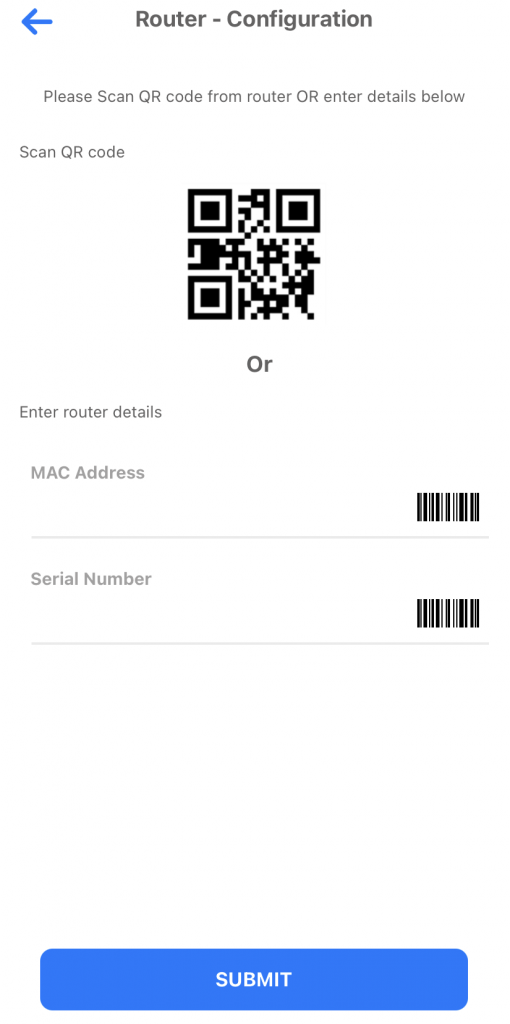
STEP 6 – Scan QR Code
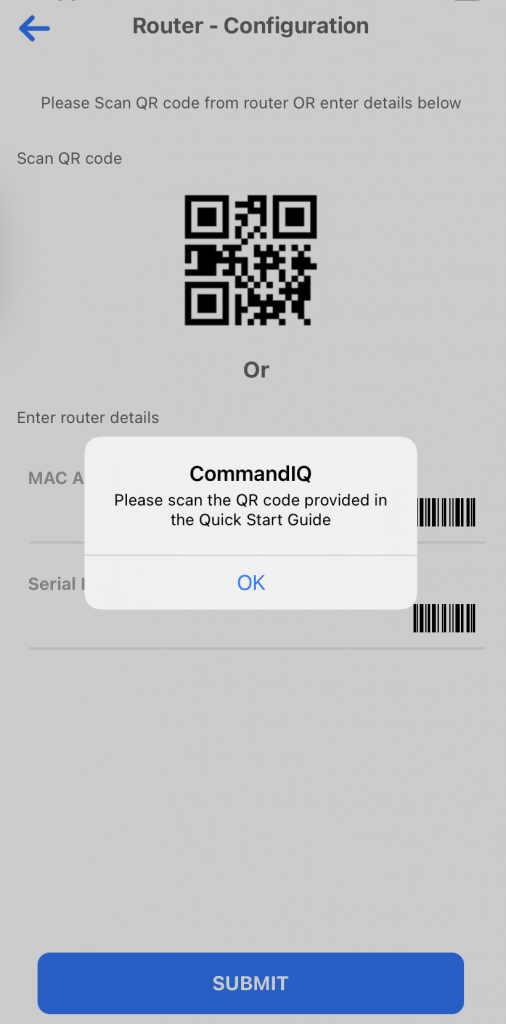
STEP 7 – Network Details – Normally, Taosnet has already configured your router with the proper WifI name and password. If you are happy with the current settings, tap “Click here to Skip”
Voila! You are Done.
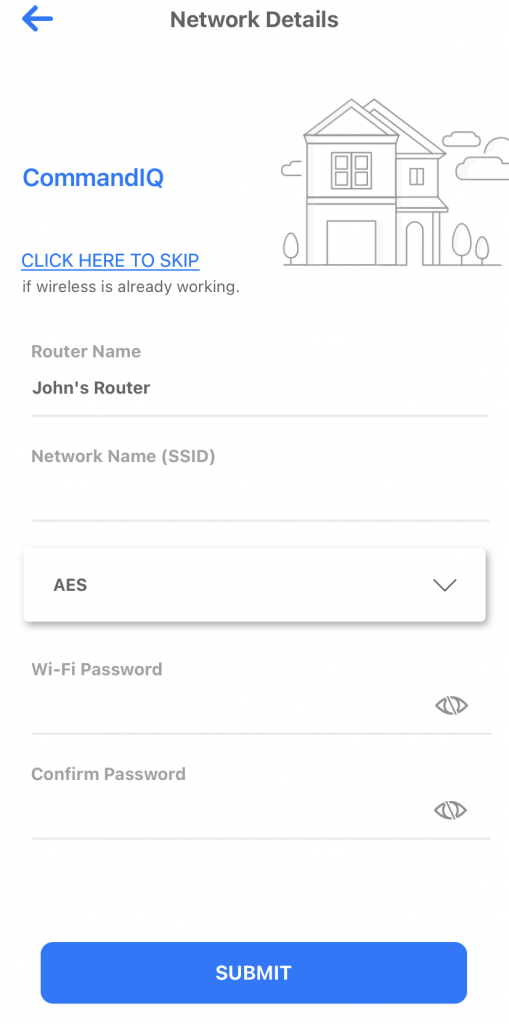
Our 15mbps download plan will let you surf the web and send email very quickly. It’ll also be good enough for one person to stream high-quality video, such as Netflix, Youtube, etc. at a time. However, it usually isn’t enough bandwidth for 4K video nor is it enough bandwidth for more than two people to watch streaming video at the same time.
As a general rule you need about 8mbps download to stream HD video per person. So if you have two adults and three teens (<- heavy users!) in the house, who all might use their own computers and devices to stream video at the same time, then you’d probably want our 50mbps download plan.
Keep in mind that you can upgrade or downgrade your bandwidth plan any time. So you might start off slow and upgrade as needed.
See all of our plans here.
Hosting
- ns1.newmex.com
- ns2.newmex.com
Or, sometimes techies need to know the DNS IP addresses:
- Primary DNS: 209.188.112.3
- Secondary DNS: 209.188.112.99
Our hosting is provided by our sister company, Brownrice Internet. We share internet pipes and a big, green, datacenter. Contact them and they’ll get you setup on a screaming-fast server ASAP.
General
Call us at 575-758-7598
Email us at support@taosnet.com
Stroll into our office at 201 Camino De La Merced, Taos NM
When configuring your email program to check mail, in addition to your User name and Password, you will need to specify the following mail servers inside your email program.
Incoming Mail Server
Server: mail.newmex.com
Username: Full Email Address (i.e. myemail@taosnet.com)
Outgoing Mail Server
Server: mail.newmex.com
Port: 587
Use Authentication (same credentials as Incoming Mail Server)
Yes, everyone using a TaosNet email should use either IMAP or POP. People using multiple devices to access the same email should generally use IMAP. People concerned about maintaining a copy of their email, for legal/etc requirements, should learn more specifics to ensure they meet those needs, but might prefer POP.
Before leveraging the vast resources available from Apple to it’s minions (https://support.apple.com/en-al/HT201320), make note of one helpful hint from TaosNet…
Although iOS displays the Outgoing Mail Server’s fields of Username and Password as Optional, in grey text, nearly every server worldwide requires those to be filled in. So, hunt and peck your complete email address for Username and your email password for Password.
STEP 1 – Click on Settings on your iPhone or iPad

STEP 2 – On left-side panel, scroll down to select “Mail”, and then on right-side, select “Accounts” and then “Add Account”.
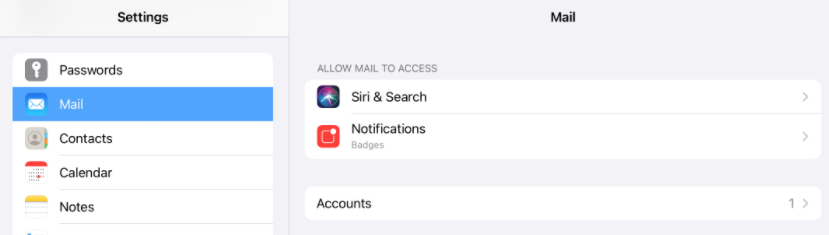
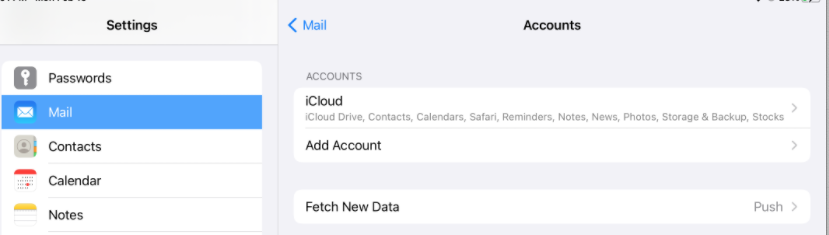
STEP 3 – Select “Other”
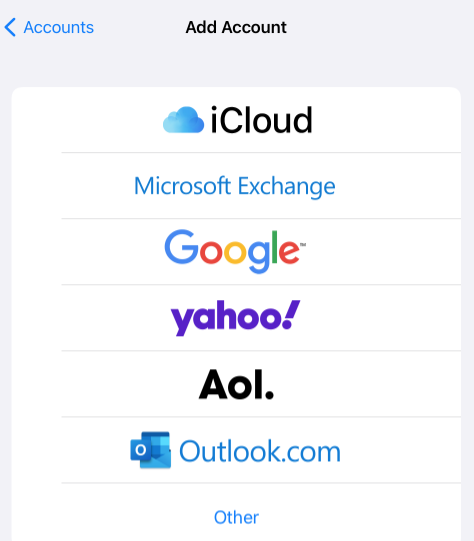
STEP 4 – Click on “Add Mail Account”
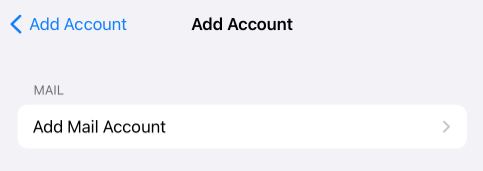
STEP 5 – Enter name that you want on the account. For Email, enter your FULL EMAIL ADDRESS. Enter your password. Enter a description that you want to identify the account. Click Next.
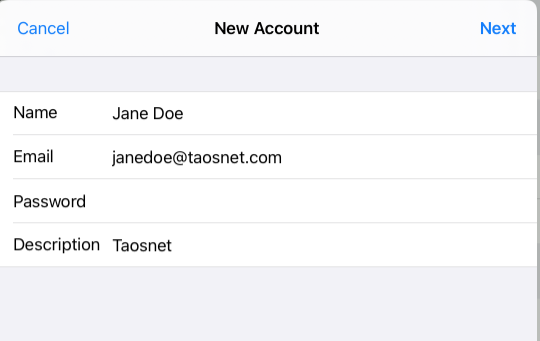
STEP 6 – In the Incoming Mail Server section, enter mail.newmex.com as the Host Name. Enter your FULL EMAIL ADDRESS for User Name. Enter your email password again. Repeat with the same information for the Outgoing Mail Server. Click Next.
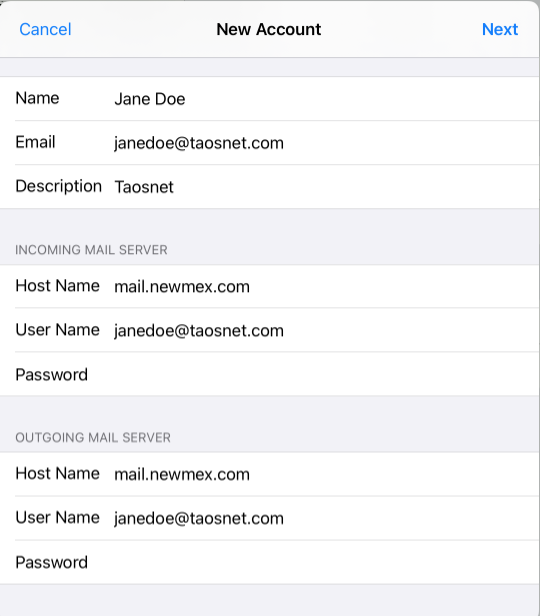
STEP 7 – Click Save and Voila! You are now ready to send and receive mail on your iPhone/iPad.
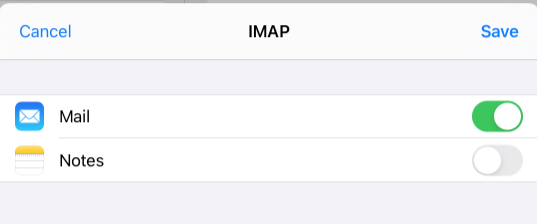
STEP 1 – Download and install Thunderbird, if you haven’t already.
STEP 2 – Open Thunderbird and then click on “Local Folders” and then “Email”
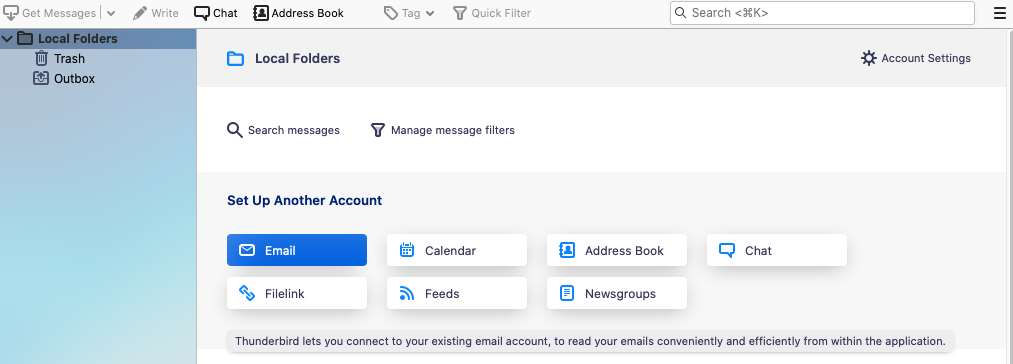
STEP 3 – Enter Your name; Full email address; and your password. The Remember password is checked by default. Click Continue.
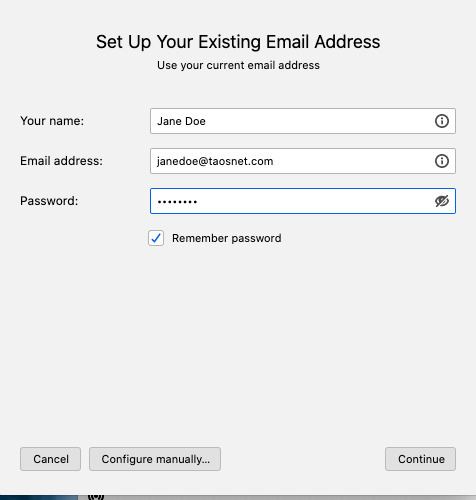
STEP 4 – By default the server name will default to the extension of your email address (in this case mail.taosnet.com). Click on Advanced config.
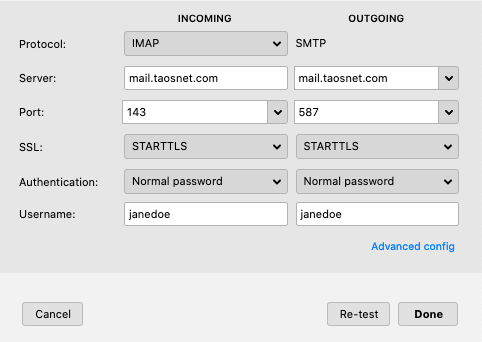
STEP 5 – Edit the Server for both Incoming and Outgoing servers to be mail.newmex.com (if you are setting up email with newmex.com extension, you won’t need to edit the server). Edit your Username to be the FULL EMAIL ADDRESS. Click done.
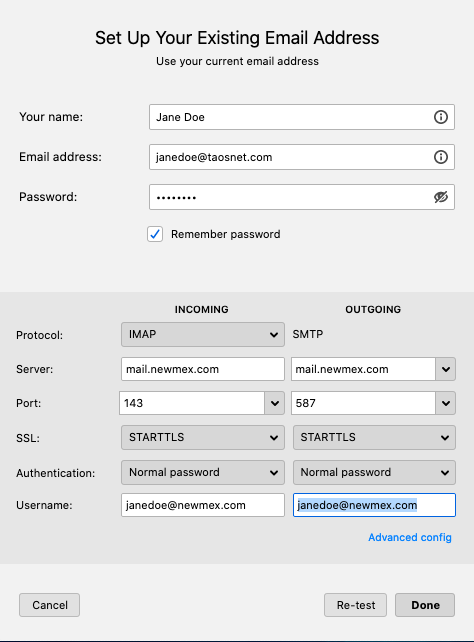
STEP 6 – Voila! Your email account has been successfully been set up!
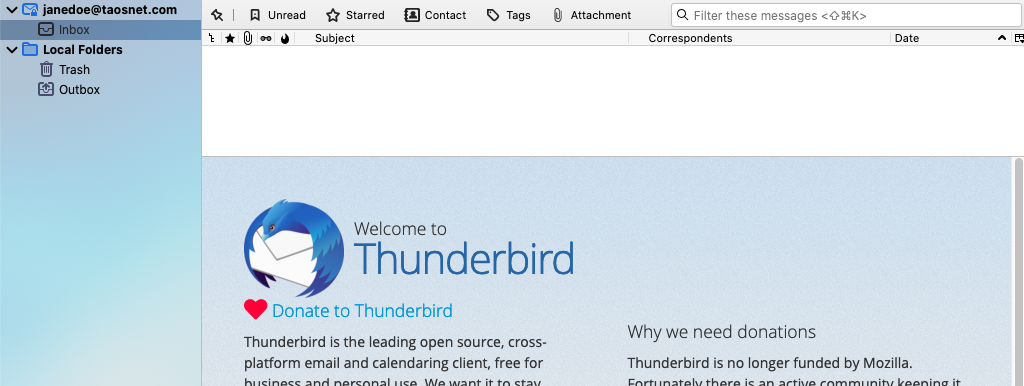
STEP 7 – In order for the server sub-folders to be synced to your Thunderbird, you’ll need to quit Thunderbird and then restart it. Once you do that you should have the sub-folders (Drafts; Sent; Spam; Trash)
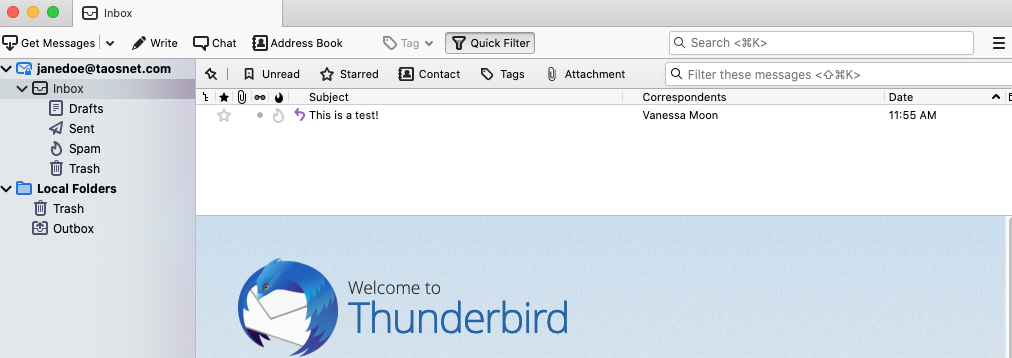
STEP 1 – Click on the Mac Mail icon in your toolbar and then click on Mail > Preferences
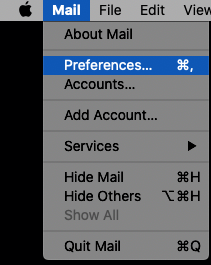
STEP 2 – In Accounts click on the “+” sign at the bottom of the left-side pane
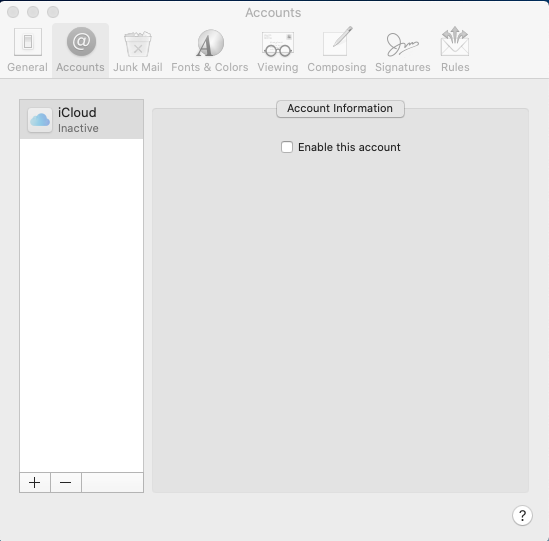
STEP 3 – Select “Other Mail Account…” and click Continue.
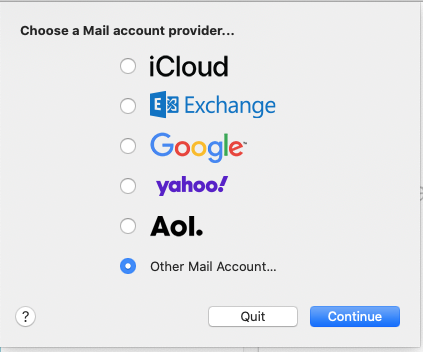
STEP 4 – Enter the Name you want to appear on the account. Enter Email Address and Password. Disregard the “Unable to verify account…”, and click “Sign In”.
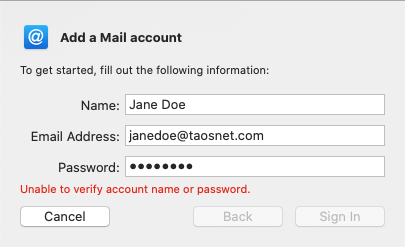
STEP 5 – Enter your Full Email Address in the Username. Enter mail.newmex.com in both the Income and Outgoing Servers. Click Sign In.
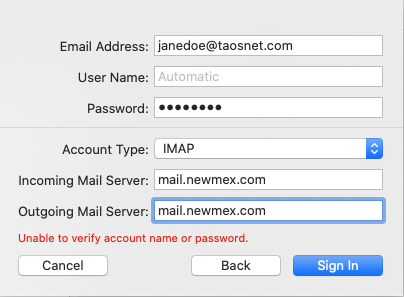
STEP 6 – Voila! Email should now be set up and you can start sending and receiving email in Mac Mail.
It is possible to send mail from a Taosnet hosted email using Gmail’s online interface.
- In your browser, sign it to the Gmail account you want to import to.
- In the top right, click the gear shaped icon and pick”See all settings”.
- Click the “Accounts and Import” tab.
- In the Send Mail As section, click on “Add another email address”

- Follow the prompts.
- When asked about SMTP server, enter mail.newmex.com (if not already pre-filled).

- Enter your full email address as Username.
- Enter your Taosnet email password, then click Add Account.
- Check your Taosnet email for a code/link from Google.
- Click on Verify.
Done.
We do NOT allow forwarding emails to Gmail accounts. The preferred method is for you to have Gmail check your account on the TaosNet servers directly, which will ensure that you receive all of your email.
To configure your Gmail as a POP client and import your emails from TaosNet’s servers, follow these steps:
- In your browser, sign in to the Gmail account you want to retrieve your TaosNet mail.
- In the top right, click the gear shaped icon, and pick “See all settings”.
- Click the “Accounts and Import” tab.
- In the “Check mail from other accounts” section, click “Add a mail account”.
- Type the full email address of your TaosNet email account, then click Next.
- Select “Import emails from my other account (POP3)”, then click Next.
- Make sure the Username is your full email address.
- Type your TaosNet email password (not your Gmail password).
- Make sure the POP server says “mail.newmex.com” (without the quotes).
- Change the Port to 995.
- Check the box “Always use a secure connection (SSL) when retrieving mail”.
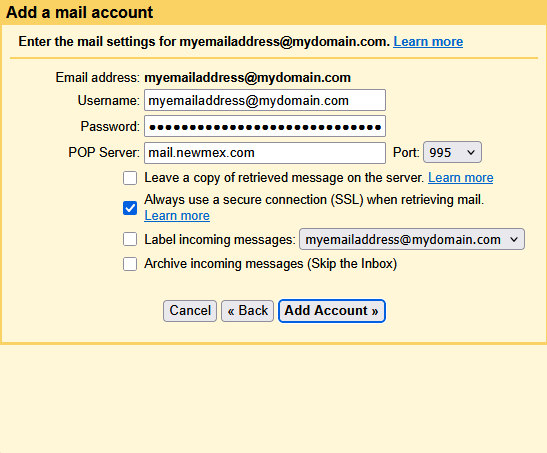
- Click “Add Account”.
- Select “No” on the Your mail account has been added page, then click “Finish”.
To send mail from within Gmail as a TaosNet account, see these instructions.
We know your time is valuable. And that becoming an expert on all things phishing is not your cup of tea. So cutting to the chase:
Scammers lie.
Scammers cheat.
Scammers deceive.
Scammers rush you.
TaosNet will NEVER email you requiring you to confirm your email password or any personal information (username, etc).
These five simple facts should keep you safe from phishing attempts. And if you aren’t sure about an email, reach out to us and have our staff share their expertise.
Dashboard
Our mobile-friendly control panel is located here:
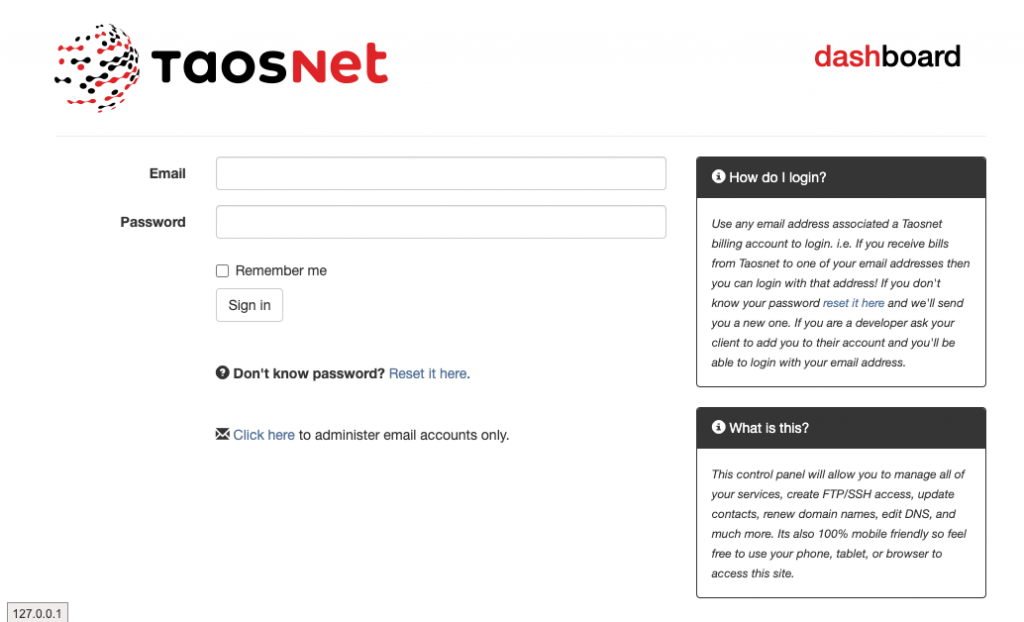
You can log in with any email address that is associated with a TaosNet billing account. Click the Password Reset link to get yourself a password.


